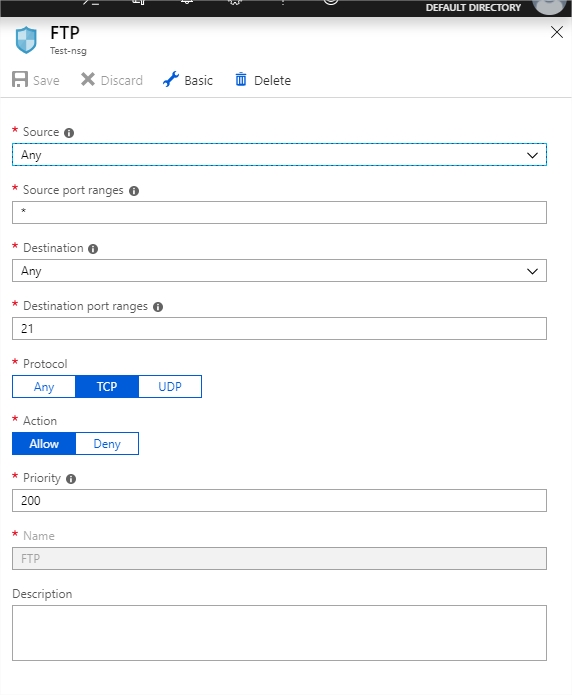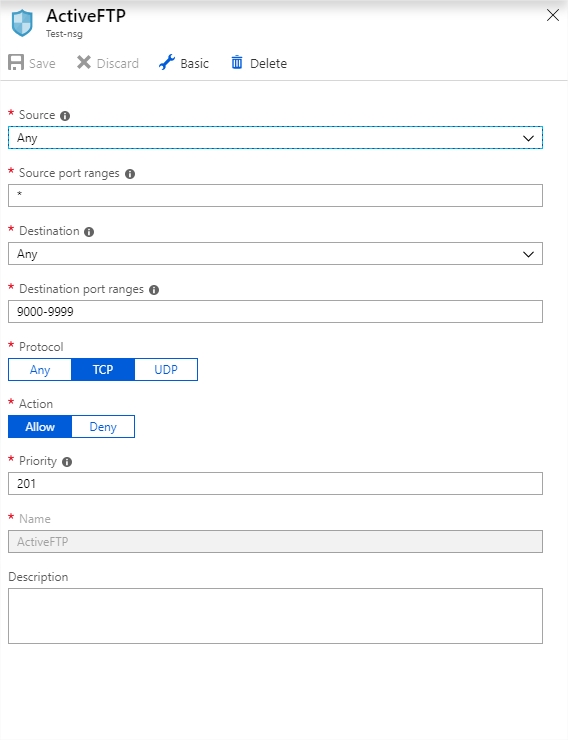Wasting Time
Ale, music and enjoying life.
InvalidProgramException / Common Language Runtime detected an invalid program
Experienced this issue when carrying out a live deployment. There’s various StackOverflow topics on the subject but it appears to be an issue with Azure deployment. Re-deploy and all should be fine.
Buzzcocks, “Back To Front” Manchester Apollo, 25th May 2012
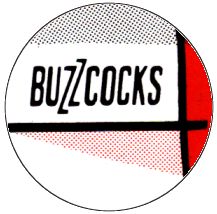
A bright sunny May day (for a change) in Manchester as we made our way beyond the centre of the city and through a housing estate into the Apollo. As is standard for a Manchester gig John Robb is holding court in the foyer, a quick hello and we’re into the main hall.
Section 1 – The “Current” lineup
This Buzzcocks gig was an interesting one and my only chance of seeing the original lineup. The “Back To Front” gig comprises of 3 sections . First off we have the current lineup Messrs Shelley, Diggle, Farrant, Remington. If memory serves we were somewhere between the ruddy excellent “Flat Pack Philosophy” and the soon to be released “The Way” so we get a fair slab of Flat Pack (Sell You Everything, Wish I’d Never Loved You) plus choice cuts from “Buzzcocks” album which again is a great album and sits well in their fantastic back catalogue. The band’s first album since they reformed “Test Trade Transmission” (is there a duff track on it?) gets an airing in the form of Isolation, Crystal Night and the single Innocent. Still sounding both live, and indeed on record, as fresh as ever whilst retaining that classic Buzzcocks shimmer.
I notice at this point that Mr Diggle is suitably refreshed this evening. I don’t recall whether he had a champagne bottle on his amp for this one (which he did for a Leeds gig) but he certainly had refreshments on the go somewhere. Fair play.
Section 2 – The “Classic” lineup
Let’s be honest this was probably going to be the highlight of the evening. Shelley, Diggle, Maher and Garvey together again. Somehow at my age I’d managed to see the original lineup and it was great. All the classics there Fast Cars, Why Can’t I Touch It, Why She’s The GIrl From The Chainstore, You Say You Don’t Love Me and the rest. Just amazing. The live performance is tight and it’s like the four of them never stopped playing live together. Unreal.
Section 3 – The “Original” lineup
We’re now joined by Mr Devoto. He was “active” shall we say at this point as I’d already been lucky enough to see a few recently reformed Magazine gigs and here he is tonight with Buzzcocks. As entertaining as it gets. Devoto working the crowd with all the eccentricity and showmanship that we expect. Obviously, the set here comprises of Spiral Scratch so we’re handed Times Up, Boredom, Breakdown, Friends Of Mine and an encore comprising of I Can’t Control Myself. There’s a slight false start faux pas where Howard sings another lyric in a different song but it’s a glorious chaos and we’re left wondering if we’ll ever see the likes of this again. Well London did the next night but that was it. Yer Times Up! and so sadly is Pete Shelley’s. RIP Pete and thank you for the music, the gigs and the soundtrack to life.
Azure DevOps – Installed Task unable for selection in pipeline
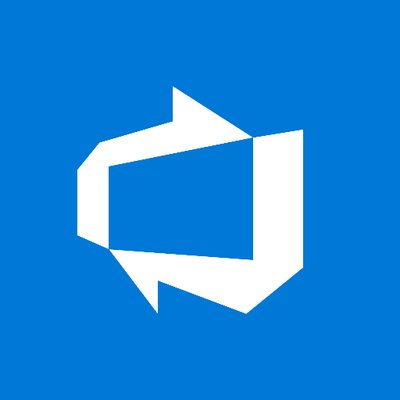
The Problem
A current annoying quirk it seems. Adding a task through the marketplace and installing to the correct organisation. Going into the pipeline and then attempting to add this task shows the task as “installed” but little else – I’m unable to add the task.
The Solution
Well it’s not really a solution but a workaround. Basically, if you add another task the task you added above previously becomes available like some kind of weird conveyor belt of tasks.
Windows 10 OneDrive error 0x8004def4
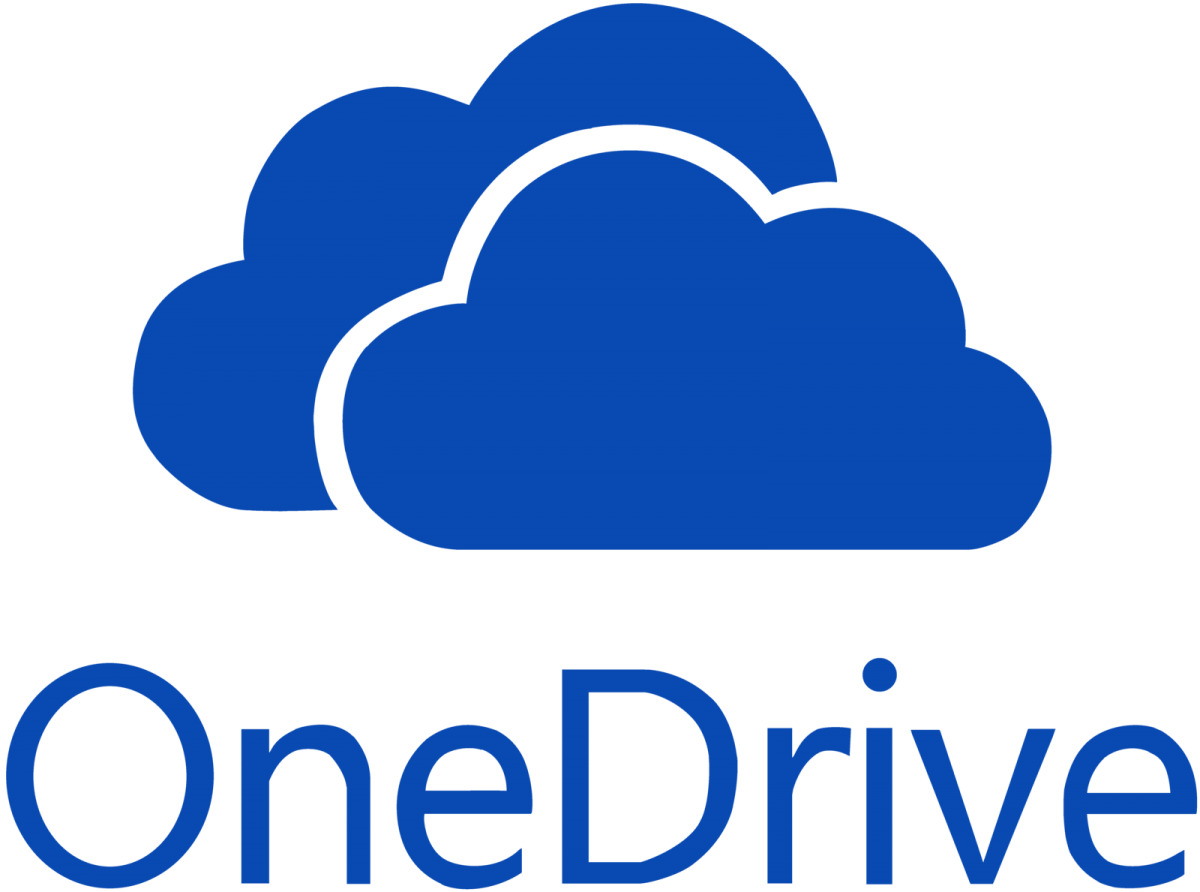
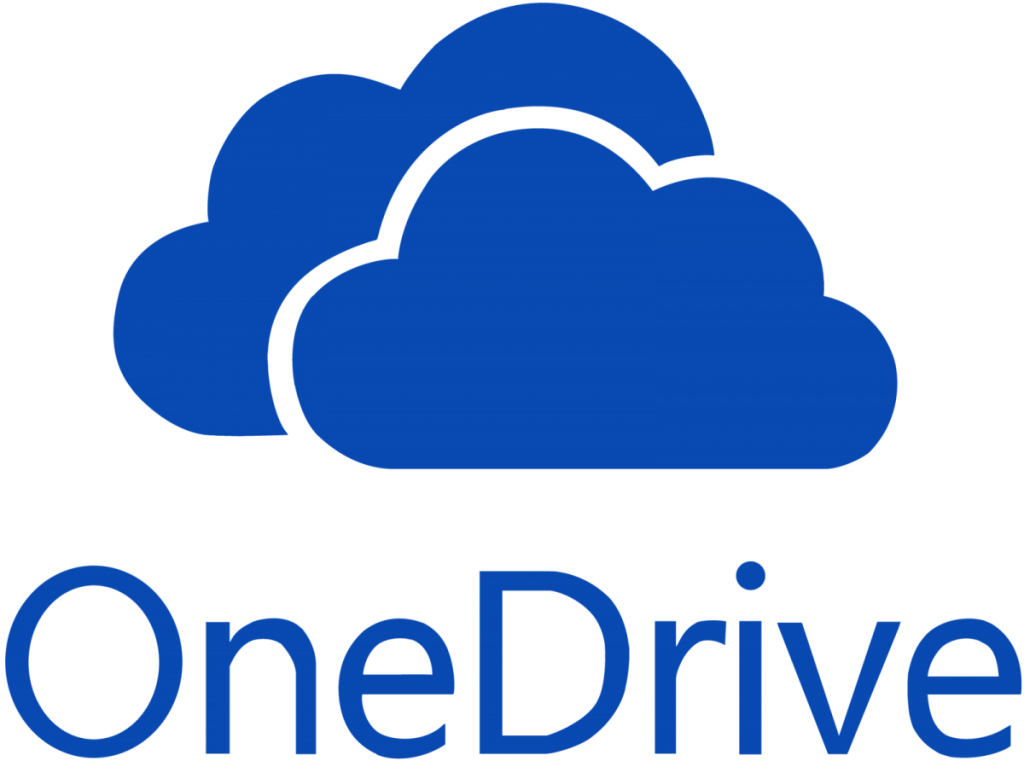
0x8004def4
A few months back my OneDrive app suddenly refused to sync files. After about 5 seconds of launching would error with 0x8004def4.
There’s a number of YouTube vids and blog posts on the matter (here’s another!). None of them seemed to do the trick. I tried uninstalling, downloading the latest OneDrive install, resetting, deleting OneDrive cache and none of them seeemed to shift it. I refuse to be beaten. Further clues can be found by using tools to check processes and file activity (using SysInternals or similar). Then I noticed that winkey R and entering OneDrive seemed to bring up different versions. Strange
With Windows 10 OneDrive comes out of the box whether you like it or not and it’s setup exe can be found in C:\windows\SysWOW64. When you launch this it will complain about a newer version being present. This is true and this version was causing the 0x8004def4 error whenever I launched it. Ok, so let me remove the new version and reboot.
Following an uninstall and reboot I then launched the version of OneDrive with Windows 10 in C:\windows\SysWOW64.
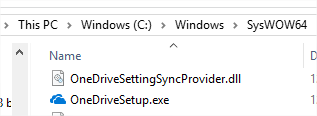
A few clicks later through the setup and linking my Live account and all is back to normal.
Enabling FTP capabilities on an Azure VM
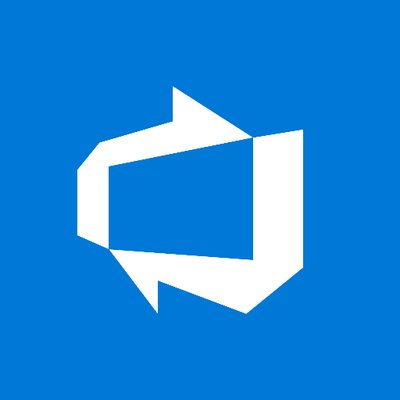
Configure the VM
Add yourself a User account for the FTP user. Go through Server Manager > Tools > Computer Management > Users and Roles and add yourself a User. Ensure this user has read write permissions on the folder you’re intending to use for your FTP.
Connect to your VM go through the usual Server Manager > Add Roles and Features > IIS enable FTP services here.
Under IIS click on the FTP site > FTP Firewall support add a IT range in here. I went with 9000-9999. Go with your public IP of your VM (top of your RDP session or back into Azure portal to grab it) for the External IP Address of Firewall.
Stay in IIS navigate up to your root/global server settings click on FTP Firewall Support at this global level and enter the same port range as above. Leave the External IP Address of Firewall blank.
Configure Azure
Into the Azure portal. Click on the VM in question and into Networking. Add an Inbound Port Rule. Lets call it FTP and for Source port range enter *. Give it 21 for destination. TCP as the protocol.
Add another Inbound Port name it FTPData giving it 9000-9999 for it’s destination port and * as Source. TCP again.
Fire up Filezilla or similar and connect to the IP with the username and p/wd as configured earlier for the FTP user select Passive as the transfer mode.
Obviously, you might want to secure the FTP connection. I’m leaving this open for now as I’ll be addressing the security concern in another post which I will talk about Vnet to Vnet Peering. Stay tuned!
Troubleshooting
Typically you might get a user permissions issue when attempting to upload to the FTP site. Most likely the user won’t have the correct folder permissions. Hop back onto the VM, right click on the FTP folder > Security and add the ftp user to have read write permissions.
Ensure FTP is sound locally on the VM by firing up a command prompt on the VM itself and ftp to localhost via “ftp 127.0.0.1”.
Also bear in mind that if you’re making changes to the FTP settings under IIS you will probably need to restart the “Microsoft FTP server” service.